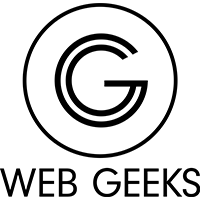Engaging With Your Consumers Via Email
To learn how to further empower your email campaigns with automation please see our video Here.
For a deeper look into using the email builder to customise your campaigns please see the following video: How To Use the Email Builder
Transcript
↓
Hi, I’m Allie, Our AI powered, training personality.
Email campaigns are a vital part of successful marketing! They can inform your clients about new initiatives or events within the company, give them a weekly dose of tips and tricks, or nurture leads into fully fledged customers. Not much isn’t possible with a well developed, well delivered campaign. Many companies see the best consumer engagement from their email marketing as opposed to other avenues of marketing. So having email marketing tools at your disposal is a must for any business.
Well, Web Geeks marketing platform provides you with just that! A range of ways to keep customers and leads engaged through email marketing. Today we are going to show you how you can turn a single template into many different types of campaigns and how you can send those campaigns out to your leads and clients.
Let’s get started,
First we are going to head on over to marketing in the left-hand sidebar. Then navigate to emails, then campaigns. This is where our email marketing journey begins.
I have always found it good practice, to start off by creating a master template that can be adjusted for various types of campaigns. We can do this from this section of the platform by selecting “new” then choosing the “blank” option. However, for this video i have already created my master copy to speed up the process. Let’s take a look.
As you can see, I’ve kept the template very basic so it can be adapted easily. However, having a master template really helps speed up the creation process. I’ve started off by adding our logo at the top, followed by a standardized message that can be edited as needed.
At the bottom of the template, i have added a footer containing copyright information and our mailing address along with an unsubscribe link.
You can add whatever you like, to this master template. However, try to keep it very general. If you want a more detailed template for another type of email you can always clone this template and adjust it further. This template is just to get the very basics in, so you don’t have to worry about starting from scratch every time.
If we go back to the previous screen, you can see that is exactly what i have done too.
I have my master template, but i also have templates for a news blast and a thank you for subscribing email. I have also used the master template to create emails for, week 1 to 3 of my first campaign.
Should you need any help creating your master template, please see our video on “Using the email builder”.
So, what if i would like to send an important update to my clients about my company. Well, i will just clone my news blast template by selecting the 3 dots at the end of the row and select clone. As you can see the system has created a copy of the template at the top of my list.
Should you like to organise this list so you don’t have trouble finding what you are looking for you can use the create new folder button at the top right. Name your folder, let’s call it “News blasts” for now then move your campaign into the folder by selecting the 3 dots on the desired campaign, and selecting move to folder then selecting the folder from the drop down list.
Now, lets go into this folder and look at getting our campaign sent out.
For the sake of example, let’s say this campaign is ready, and raring to go. To get it sent out, lets go to the “send or schedule” button at the top right. So, first we are presented with a list of options for sending, you can “send now” which will send your email straight away to the desired recipients. You can schedule your campaign for a later date and time, this can help you to produce, and send out a series of emails, over x amount of time. Or you can “batch schedule”. Batch scheduling will allow you to send your email to a a large group of recipients in drip mode, over a specified period of time. Or lastly you can “RSS schedule”. This particular option is great for content such as blog posts, or regular content updates. Having these various methods of sending, helps you have more control over your marketing processes.
For now, we are just going to choose the “send now” option. So the next step, is to fill in the details that you would like to be seen by the recipient. Let’s start with the senders email. I’ll just add my email in here. Then the senders name which will be “The Web Geeks Team” .
After this, we need a subject line. Having a good subject line is vital when it comes to email marketing. Your main aim, is to get people to open this email. No one is going to open an email with a subject like “boring things to read”. So try to make it as catchy as you can, you can get some inspiration from the newsletters you personally are signed up to, or you can use our content AI to help you out with the task.
Here you can provide a description of what your email is about, and get the content ai to generate you a catchy subject line based on your input. So let’s give this a go, I’ll just paste something i made earlier. Then, I’ll open up the advanced options and set my writing tone to excited, and generate 3 variations. Then copy the best variation into the box, and insert it into the subject line. And there you are, a nice, catchy subject line to help you to get your leads and clients to open your email.
As for the preview text, that’s an optional setting so you can just leave that blank if you wish.
Then, it’s time to choose the recipients. Your first option, is to send the email to selected contacts that you can manually choose, or you can send the campaign to a smart list that already exists in your contact area. The last option is choosing the contacts by tags. So you could for example choose a “clients” or “leads” tag depending if your campaign is one of nurture, or just informational to existing customers.
After that’s all done, all you have to do is click on send.
And that’s all there is to creating a single email for a campaign. Now you have this knowledge at your disposal, why not give it a try? With the power of email marketing behind you, you can achieve great things. All thanks to Web Geeks marketing Platform. Good luck with your efforts!